
|
|
Coloring a Grayscale Hair Texture
by DreamMint
June 2010
There are a few ways to color a grayscale hair texture. Here are a couple that I know.
Method 1
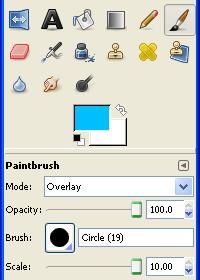 Step 1. Step 1.
Choose the paintbrush tool from the toolbox.
Change the size and/or scale of your brush to something large so you can quickly color your texture.
Choose the color you want to use.
Click on the "Mode" option and scroll down to one of the other options
and select it. Each option will create a different result and may also
look different with different hair textures, so experiment with the
different options to see what will work well for what you are doing.
Some good ones to try are Multiply (the color goes on dark here),
Screen (goes on light), Overlay (goes on pretty close to the color you
chose). But try out the others as well for fun.
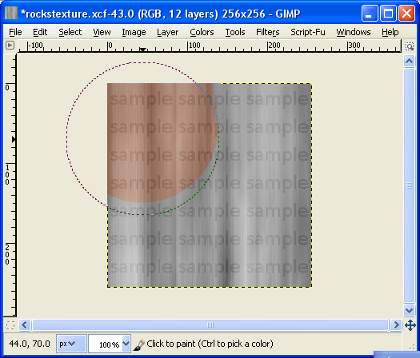 Step 2. Step 2.
Start to color your hair texture.
After you've colored your image then you can go over it again in another mode as well.
Method 2
This is the method I use most often.
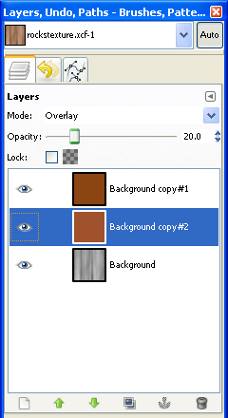 Step 1. Step 1.
Create a new layer. Set the layer mode to Overlay. Fill in the layer with the color of your choice.
You may be satisfied with how your hair texture looks now. Or you can play with it more by...
Step 2.
Experiment. Try changing the layer mode to something like Multiply or Screen.
Try adding another layer and make it another color, and change it's layer mode setting to Overlay, Multiply or Screen.
You can have several layers with different colors (or the same color)
with different layer mode settings. Try changing the opacity of the
different layers.
Go into the Hue-Saturation settings under the Color section and play with those and see what changing those settings does.
Just goof around.
If you want to make highlights for your hair texture check out this tutorial here.
|



