
|
|
Creating Shine on Hair Texture
by
DreamMint
June 2010
The
final step to creating your hair texture is to add highlights or shine.
Highlights are an important part of how your hair texture looks.
Without them your hair can look flat and unrealistic.
Different hair meshes will also look better if the highlights are
placed differently than they would on another mesh. For this reason I
recommend saving a copy of your texture without the highlights so you
can always add highlights where needed for each mesh you work on. And
do each highlight on its own layer (one layer for the highlights near
the top of the head, another layer for the middle of the hair, another
layer for the highlight near the end of the hair). Read on for how I do
highlights.
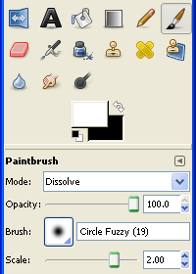 Step 1. Step 1.
Choose your color. White usually works best, but you can experiment with other light shades if you want as well.
Step 2.
Set the paintbrush Mode to Dissolve. Also make sure you choose a
"Circle Fuzzy" paintbrush. I like size 19. I also will often change the
scale to 2.00.
Having the mode set to Dissolve combined with a Circle Fuzzy paint brush will create a sort of "spray paint" effect.
Step 3.
Create a new transparent layer.
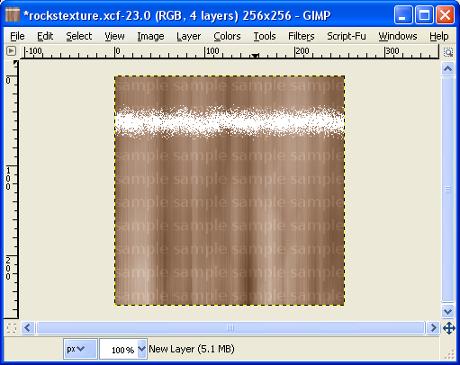 Step 4. Step 4.
Draw a horizontal line across the layer.
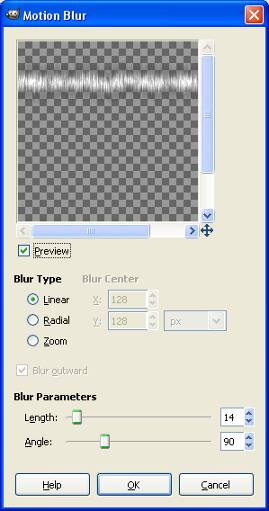 Step 5. Step 5.
Go to Filters, Blur, Motion Blur. Change the settings on Motion Blur so
the angle is at 90. Change the length to whichever you prefer. I
usually have it set to something like 14.
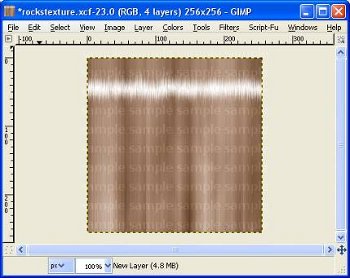
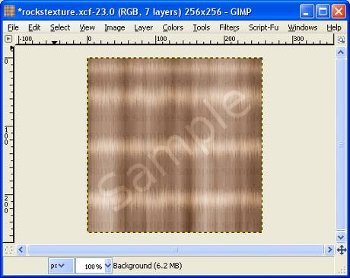 Step 6. Step 6.
Change the layer mode to Overlay. And your highlight is basically done.
If you think the highlights are too bright try changing the opacity of
the layer. If you think they are not bright enough try duplicating the
layer. Or set the layer mode to Screen or Normal and play with the
opacity settings.
Step 7.
Create another layer for each highlight and repeat until you have as many highlights as you want.
|

