
| Home | My IMVU Homepage | Tutorials | |
Easy Peasy Fishnet Pattern Tutorial
|
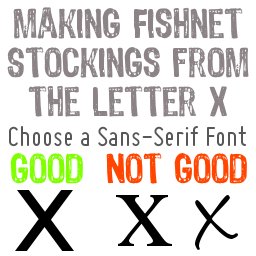 |
(Note: this method does not create the cleanest
lines. So it may not suit what you are trying to create. But it may
actually suite your project. And it is easy.) 1. Open a new file. 2. Choose the text tool. Pick a sans-serif font. (Sans-serif means without the small lines at the ends of a letter). Type a small caps letter "x." (Although you might want to use a capital "X") Also make sure the "x" in the font you choose is symmetrical. For this tutorial I am using a font called Miso. The size of the font you choose will depend on how bix you want your fishnet patternt to be. | |
 |
2. After you have typed your "x" there will probably be a lot of white space around it. So go to Image > Autocrop Image 3. Then choose Filters > Map > Make Seamless | |
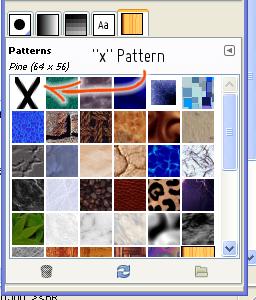 |
4. Press CTRL+C to copy the "x" shape to your
clipboard. This should also automatically put what you copied into
your patterns dialogue. From there you can choose your new "x" (aka fishnet pattern) and use the Bucket Fill tool to fill in your texture. You can also save the "x" as a pattern for future use by saving it as a .pat file extension to your patterns folder. The location of this folder may vary from user to user, but it's usually something like C:\Documents and Settings\Administrator\.gimp-2.4\patterns For more on creating and saving patterns check out this tutorial http://gimp-tutorials.net/gimp-pattern. | |
|
